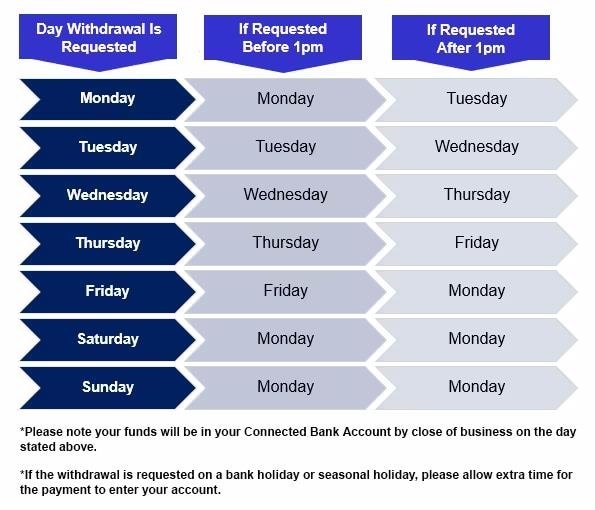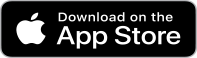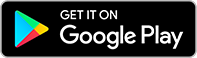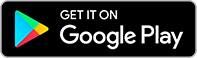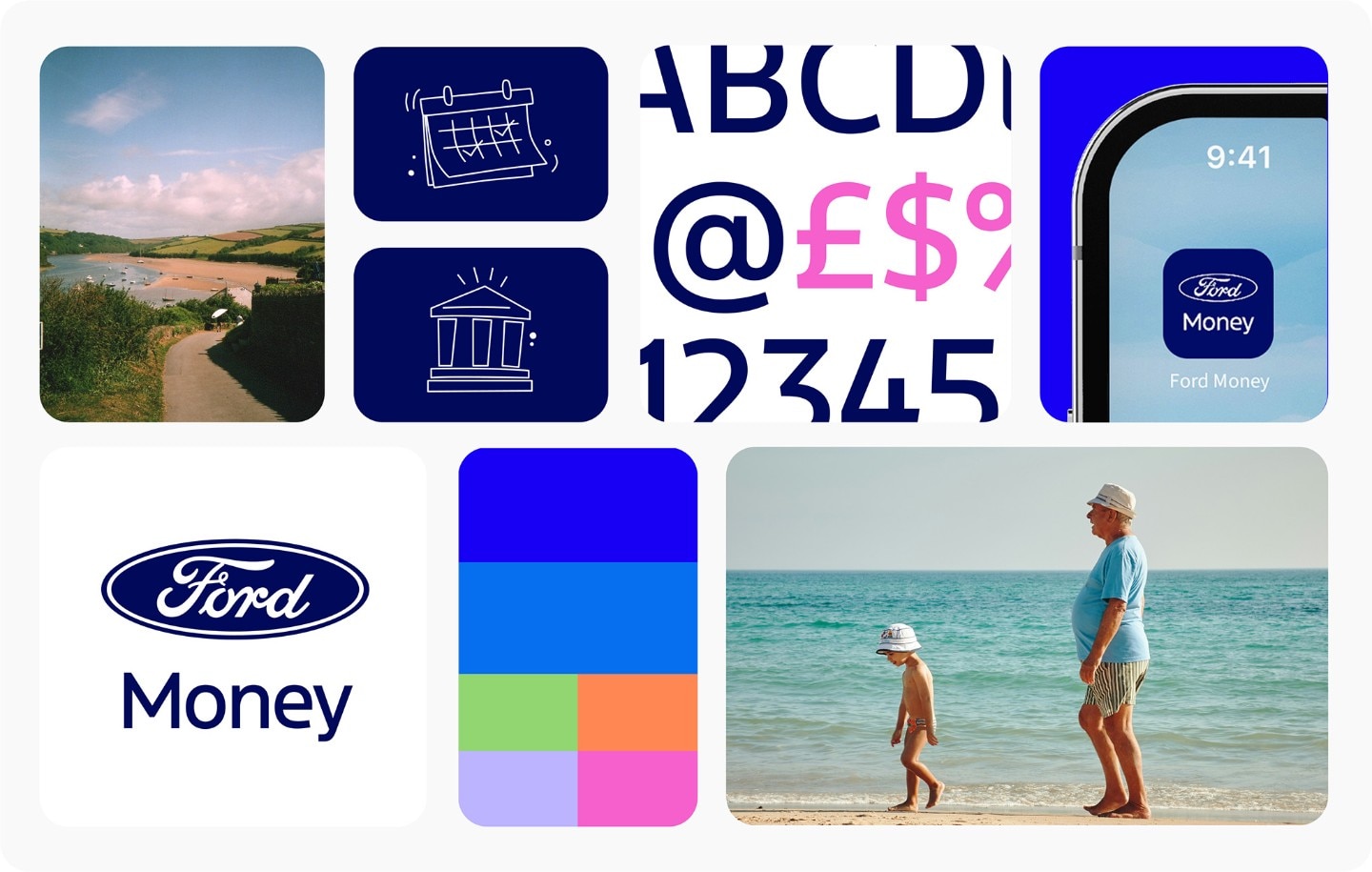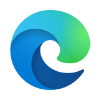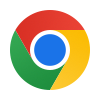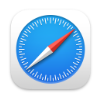Individuals have certain rights under privacy legislation. A summary of your rights is set out below;
The right of access
You have the right to obtain access to your information, and certain other information.
The right to rectification
You are entitled to have your information corrected if it is inaccurate or incomplete.
The right to erasure
This is also known as ‘the right to be forgotten’ and may enable you to request the deletion or removal of your information where there is no compelling reason for it to be kept. This is not a general right to erasure; there are exceptions.
The right to restrict processing
You have rights to ‘block’ or suppress further use of your information in certain circumstances. When processing is restricted, an organisation can still store your information, but may not use it further.
The right to data portability
You have the right to obtain and reuse your personal data in a structured, commonly used and machine readable format in certain circumstances.
The right to object
You have the right to object to certain types of processing, in certain circumstances. In particular, the right to object to the processing of their personal data based on the legitimate interests of an entity or on public interest grounds; the right to object to processing for direct marketing purposes (including profiling); the right to object to the use of personal data for scientific or historical research purposes or statistical purposes in certain circumstances.
For more information on your rights, or to make a request as set out above, please visit https://www.fordmoney.co.uk/privacy-policy or send us a secure message. Alternatively, you can apply in writing to our Freepost address:
RTUB-AAXH-UHKE
Ford Money
PO Box 871
Wallsend
NE28 5BT